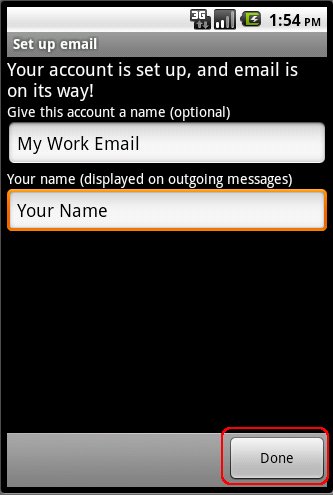Email help
Email Settings > Google Android
Screen shots from Google's Android Operating System. (other versions may differ, but should be similar):
 Start by launching the Applications Launcher.
Start by launching the Applications Launcher.
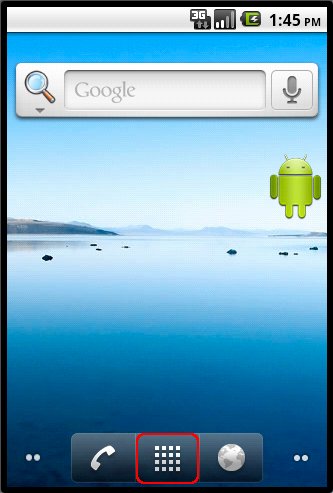
 Next, select "Email."
Next, select "Email."
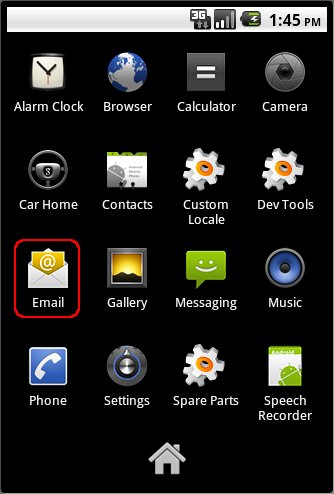
 Now add your email address and your password. Replace 'yourdomain.com' with your actual domain name.
Now add your email address and your password. Replace 'yourdomain.com' with your actual domain name.
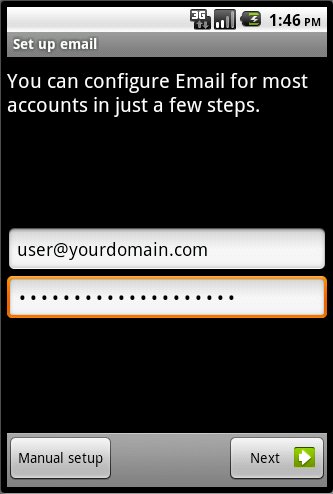
 We use a POP3 server so select POP3.
We use a POP3 server so select POP3.
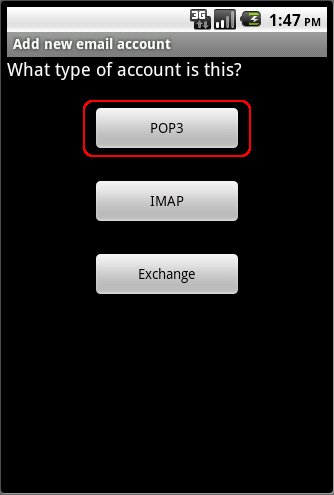
 Enter your complete email address as your username. Also replace 'yourdomain.com' with your actual domain name for the POP3 server setting.
Enter your complete email address as your username. Also replace 'yourdomain.com' with your actual domain name for the POP3 server setting.
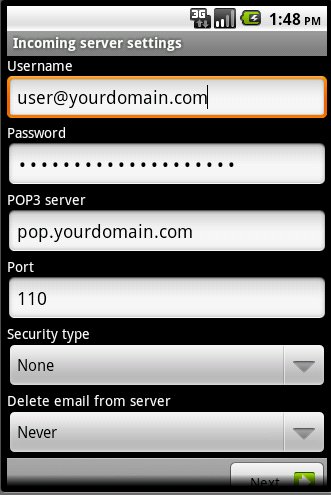
 Your SMTP server will also need 'yourdomain.com' replaced with your actual domain name. The port number should be '587' and your username and password should have copied over from a previous step.
Your SMTP server will also need 'yourdomain.com' replaced with your actual domain name. The port number should be '587' and your username and password should have copied over from a previous step.
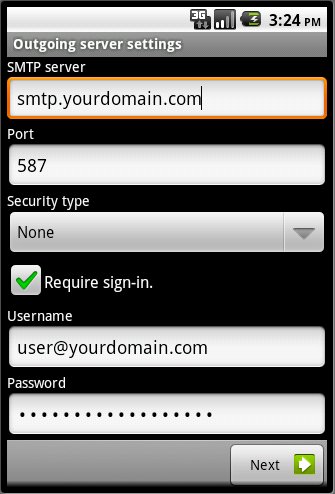
 This next set of setting is how often to check for new messages and if you'd like to be alerted. This is your personal preference.
This next set of setting is how often to check for new messages and if you'd like to be alerted. This is your personal preference.
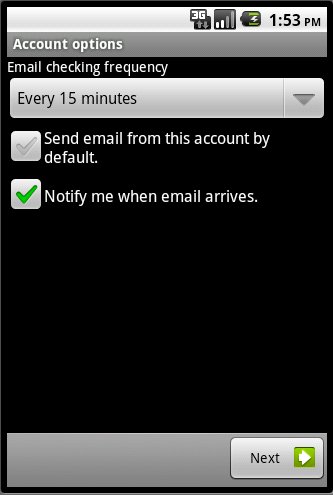
 Lastly, give this account a name, in case you check multiple accounts, and add your name to be displayed when you send messages. Clicking done will save the settings and begin downloading your messages.
Lastly, give this account a name, in case you check multiple accounts, and add your name to be displayed when you send messages. Clicking done will save the settings and begin downloading your messages.