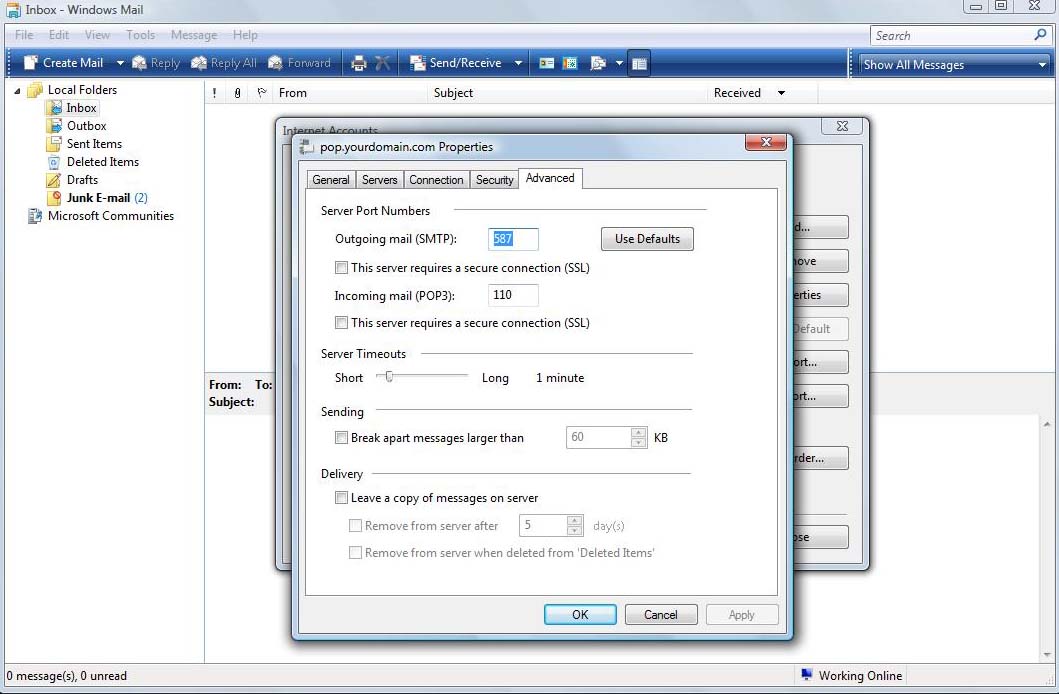Email help
Email Settings > Windows Mail on Vista
Screen shots from Windows Mail on Vista. (other systems may differ):
 Choose Accounts from the Tools Menu you should see the following screen. Click on "Add..." to create a new account or "Properties" to change an existing account.
Choose Accounts from the Tools Menu you should see the following screen. Click on "Add..." to create a new account or "Properties" to change an existing account.
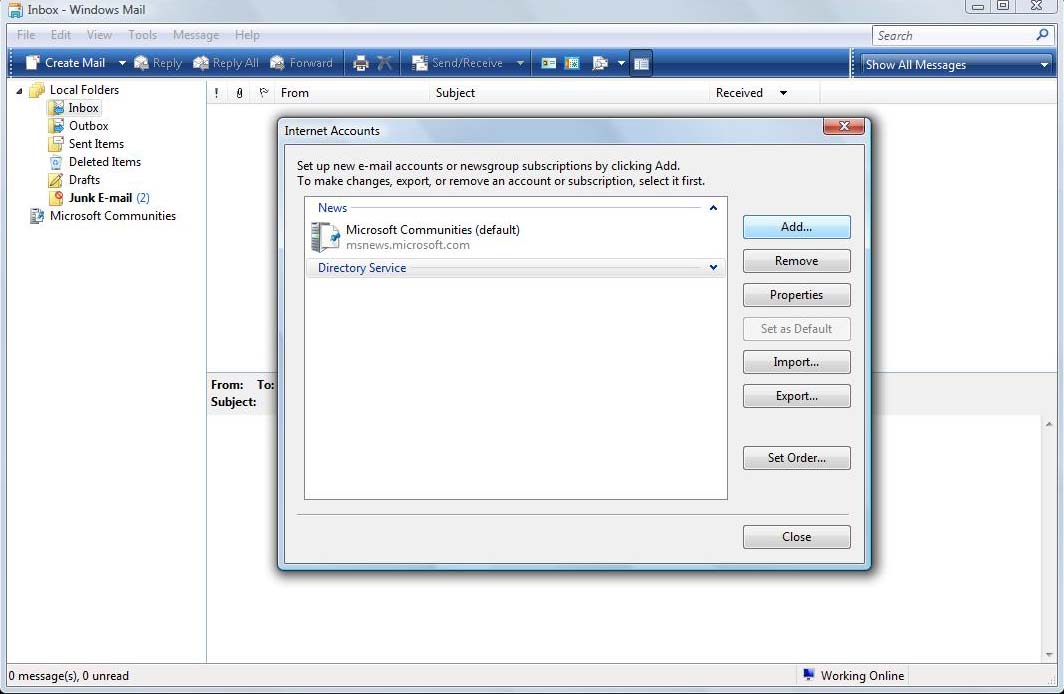
 If creating a new account select account type and choose "E-mail Account.
If creating a new account select account type and choose "E-mail Account.
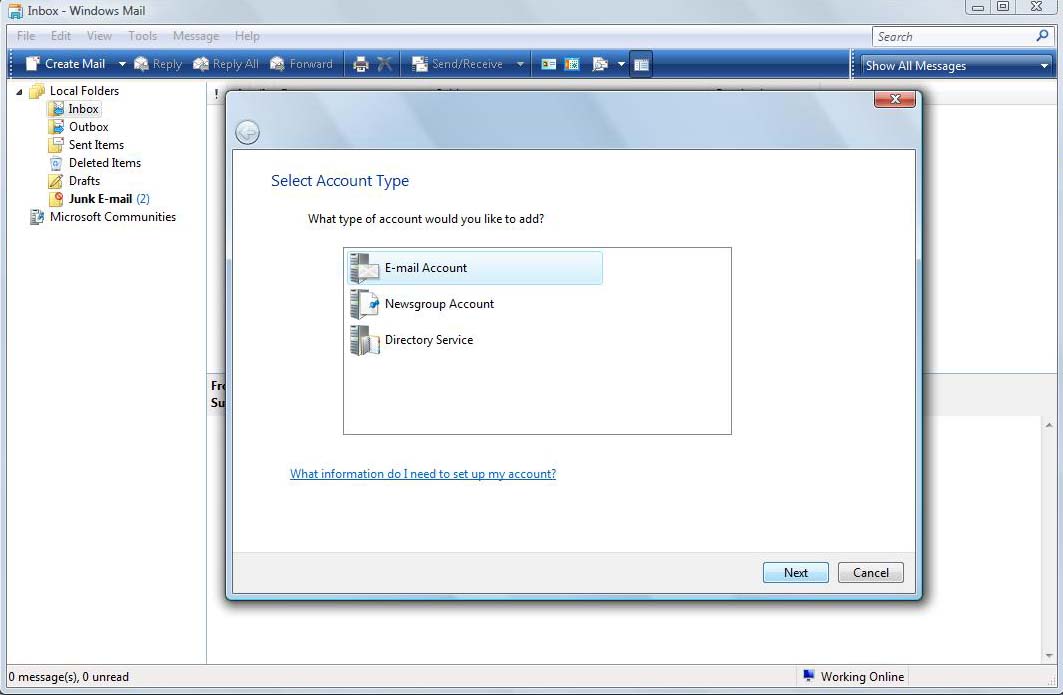
 If you are setting up a new account you should see screens asking for your name and email address as follows.
If you are setting up a new account you should see screens asking for your name and email address as follows.
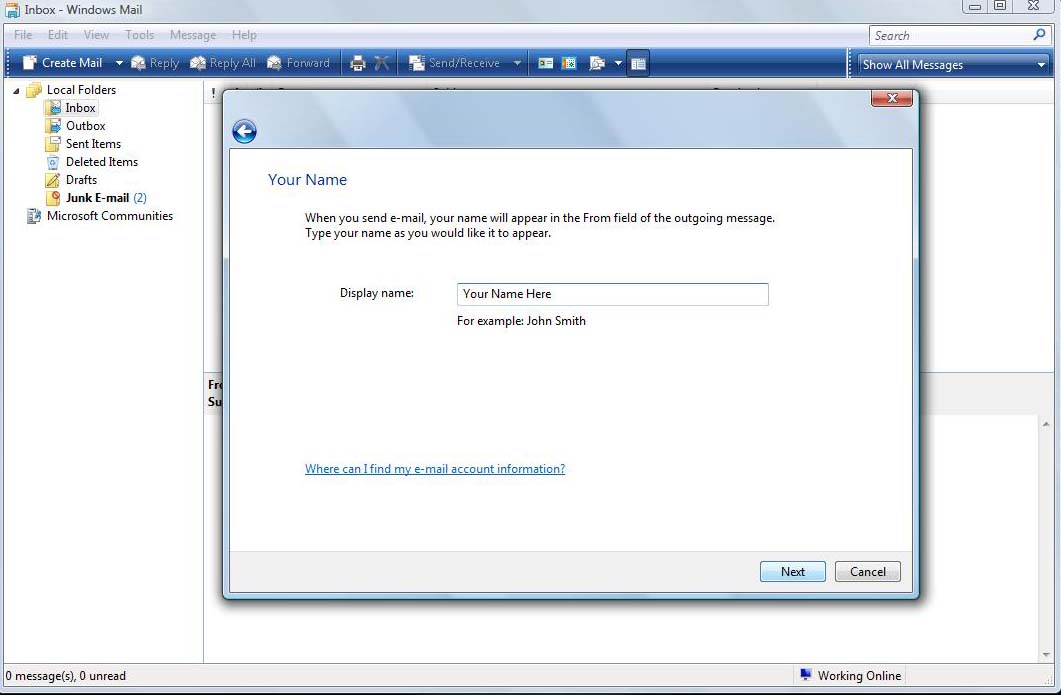
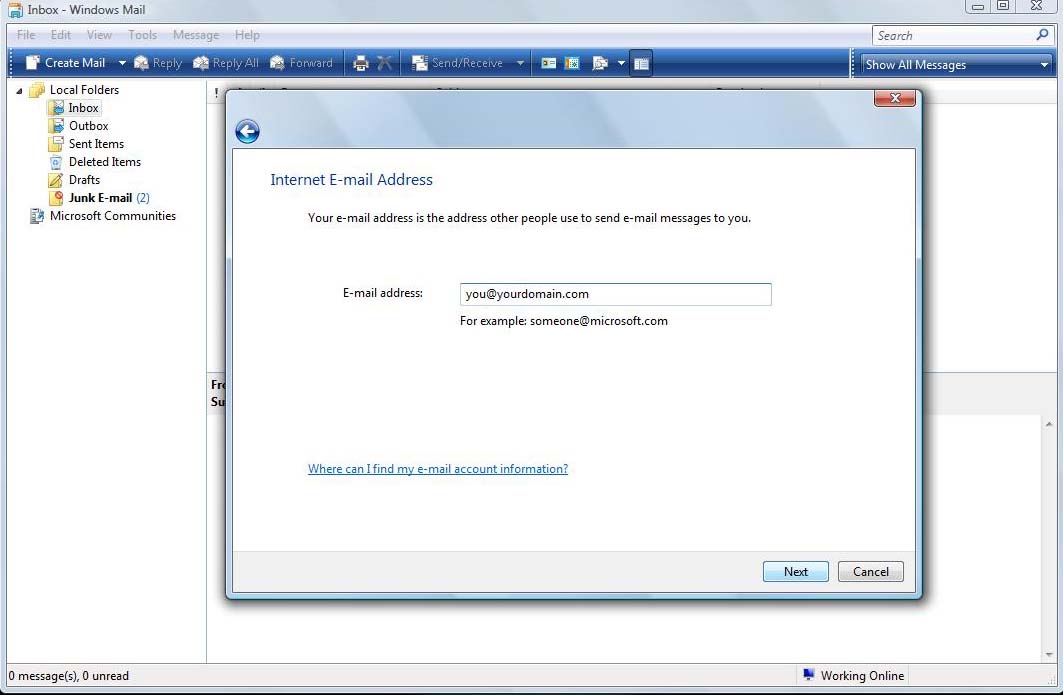
 Choose POP3 from the incoming mail server menu. Your incoming mail server is pop.yourdomain.com and your outgoing mail server is
Choose POP3 from the incoming mail server menu. Your incoming mail server is pop.yourdomain.com and your outgoing mail server is
smtp.yourdomain.com Replace "yourdomain.com" with the domain you had us register for you.
Be sure to check the box that my "Outgoing server requires authentication".
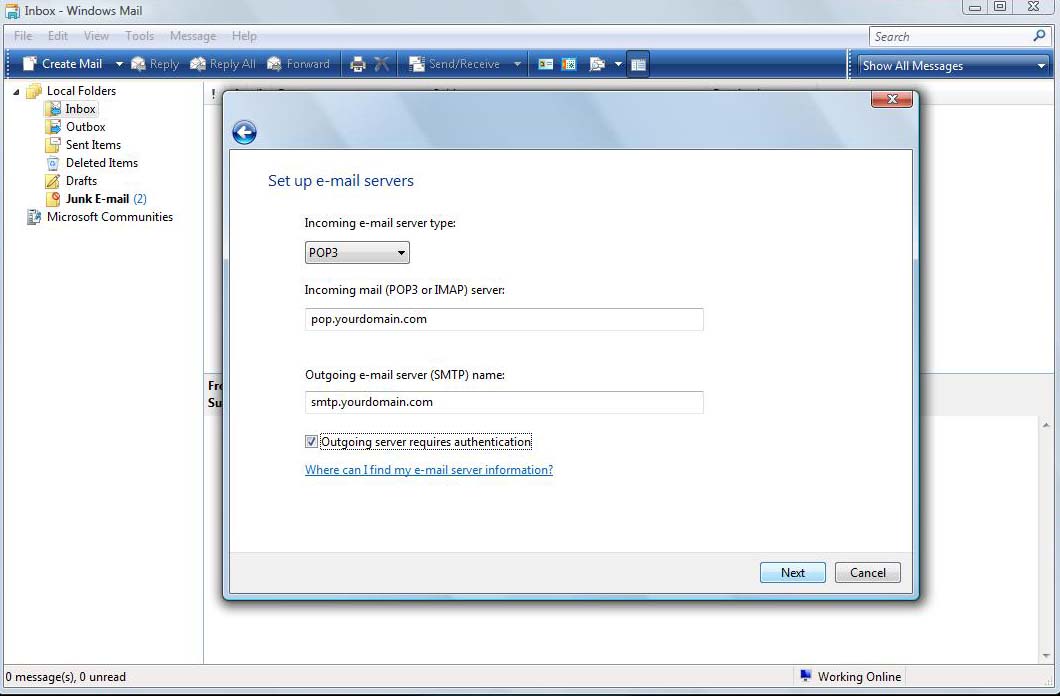
 In the Internet Mail Logon screen shown below, be sure to put your complete email adderss in the "E-mail username" field.
In the Internet Mail Logon screen shown below, be sure to put your complete email adderss in the "E-mail username" field.
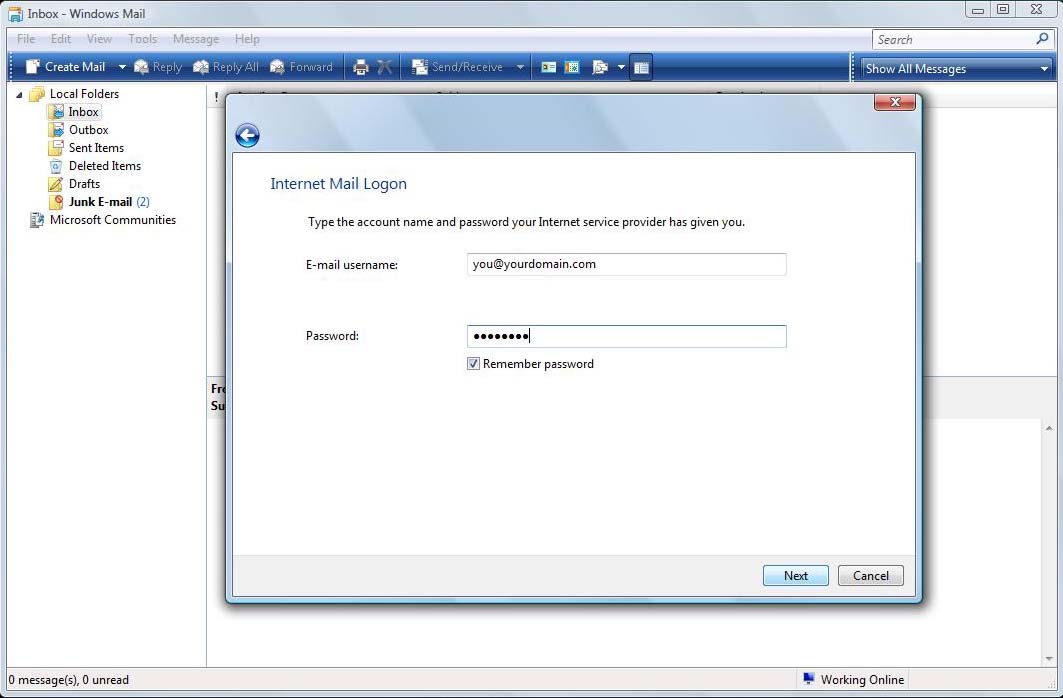
 We still have one more setting to change so before clicking Finish, you should check the box "Do not download my e-mail at this time".
We still have one more setting to change so before clicking Finish, you should check the box "Do not download my e-mail at this time".
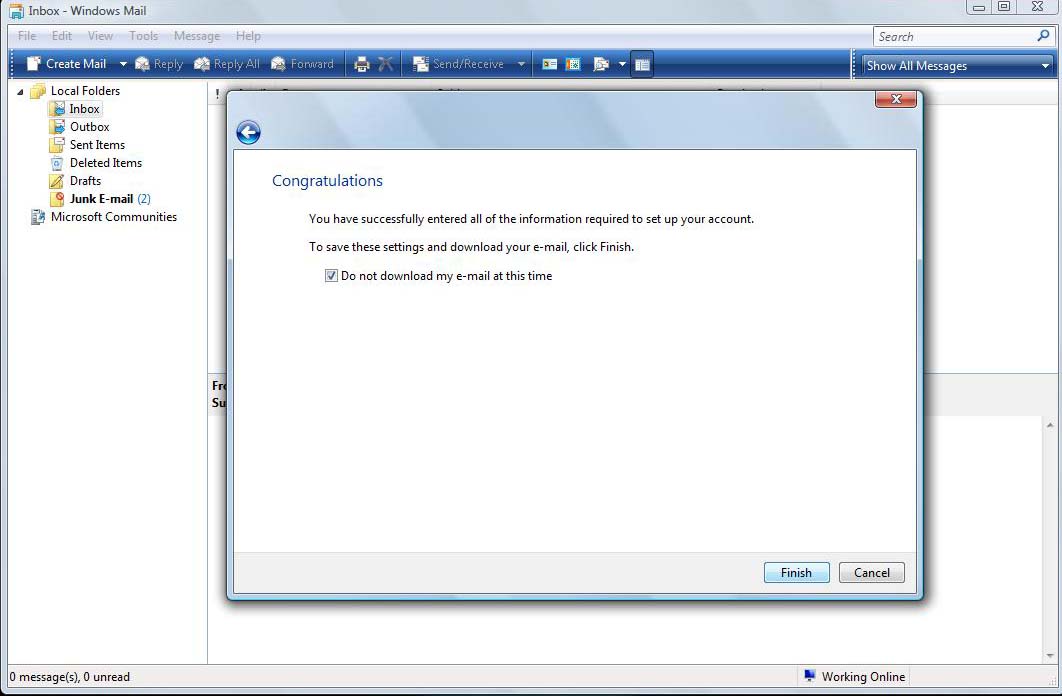
 Make sure your new email account is selected and click "Properties"
Make sure your new email account is selected and click "Properties"
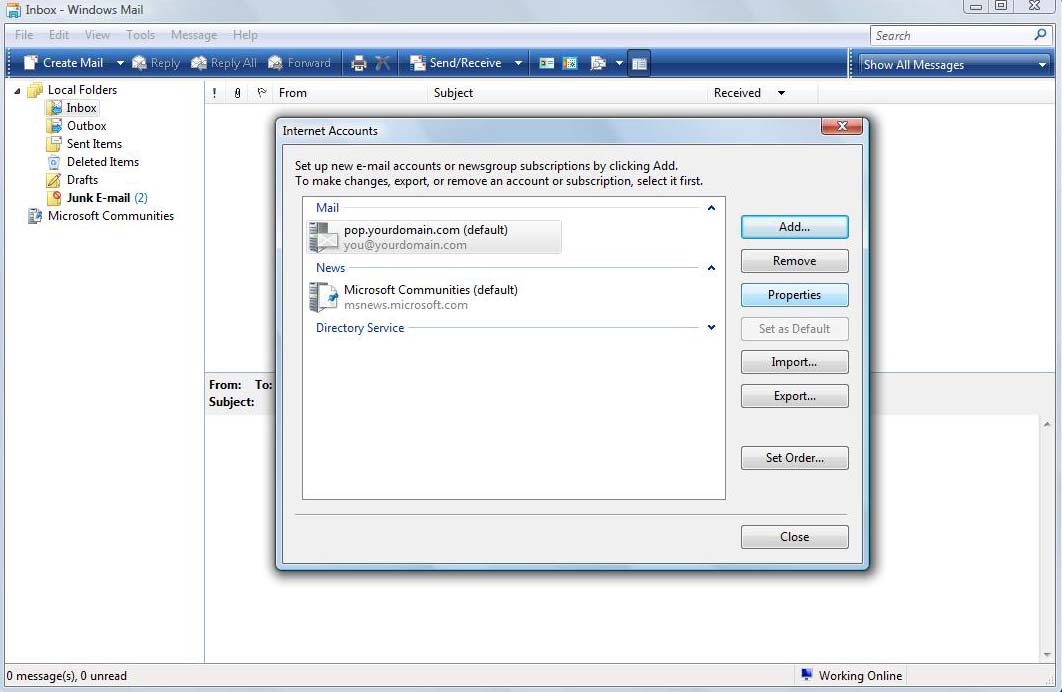
 Click on the Advanced tab and set the Server Port Number for Outgoing mail (SMTP) to 587. Click Apply and Ok.
Click on the Advanced tab and set the Server Port Number for Outgoing mail (SMTP) to 587. Click Apply and Ok.
That's it!