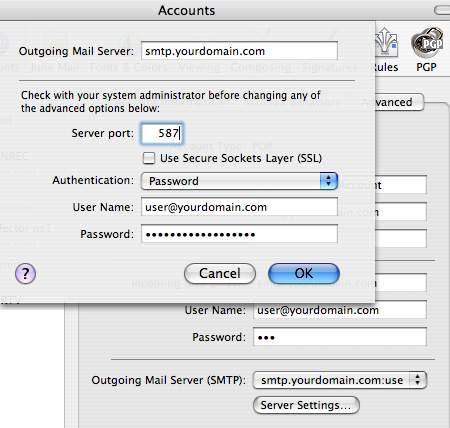Email help
Email Settings > Apple Mail on Mac OSX (10.4)
Screen shots from Apple's Mail on Macintosh OSX. (other systems may differ):
 Start by going to Mail -> Preferences and then select the Accounts tab.
Start by going to Mail -> Preferences and then select the Accounts tab.
If you are adding a new account, click the 'plus' near the bottom of the list and follow the wizard per the screenshots below.
If you are modifying an existing account to use the Byte Production servers, your settings will look similar to this except that you will replace 'yourdomain.com' with your actual domain name. Then click here to see how to modify your server settings and finish.
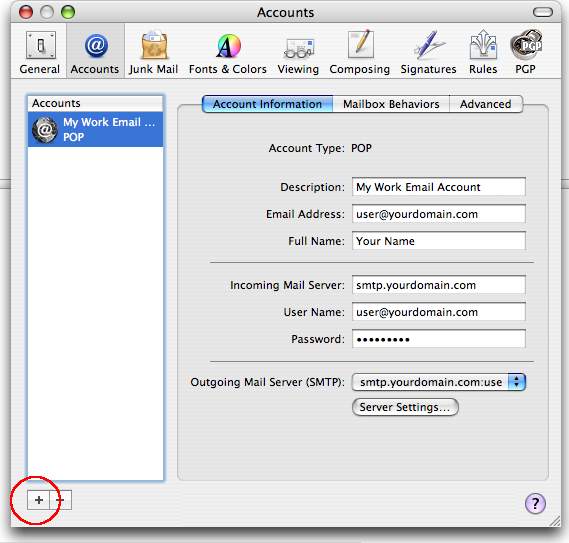
 Account Type needs to be POP. Be sure to replace 'yourdomain.com' with your actual domain name.
Account Type needs to be POP. Be sure to replace 'yourdomain.com' with your actual domain name.
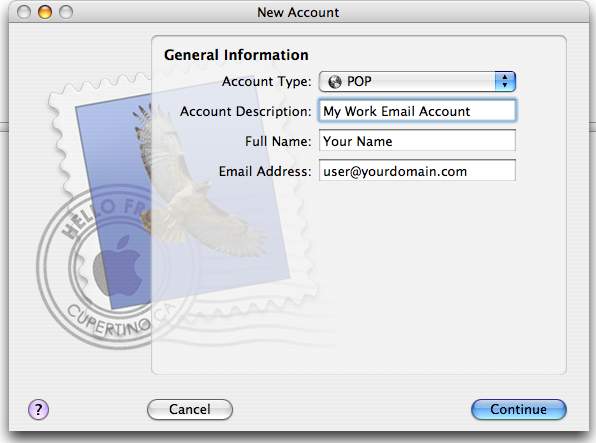
 Your username is your complete email address.
Your username is your complete email address.
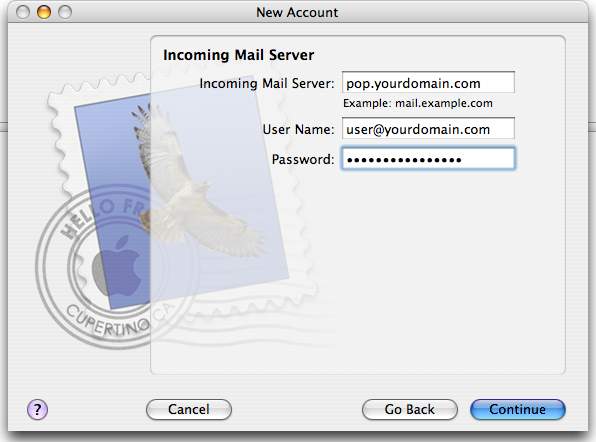
 The SSL checkbox is unchecked.
The SSL checkbox is unchecked.
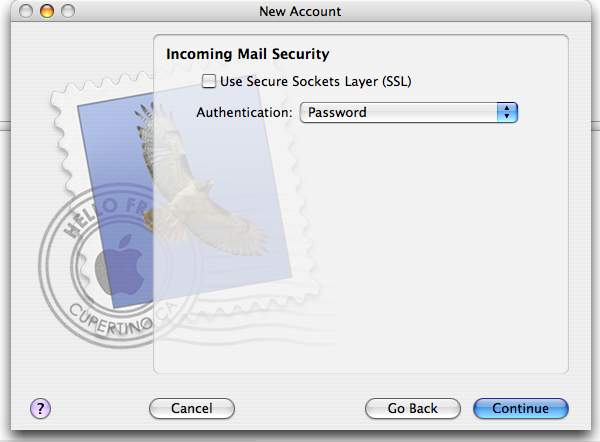
 The 'Use Authentication' checkbox should be checked, and again, your username is your complete email address.
The 'Use Authentication' checkbox should be checked, and again, your username is your complete email address.
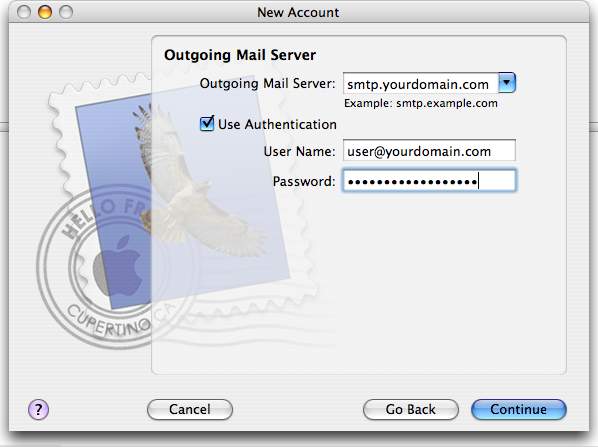
 The SSL checkbox is unchecked.
The SSL checkbox is unchecked.
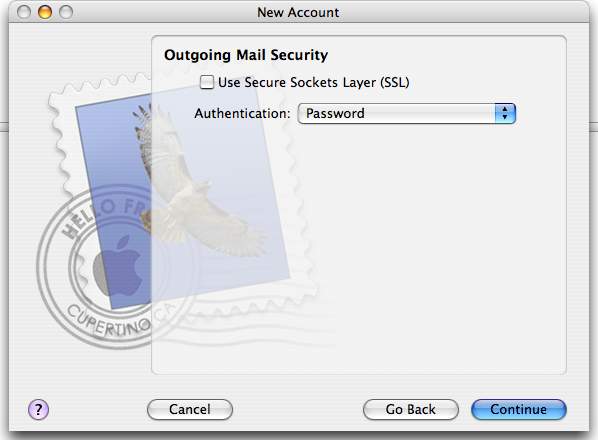
 Review your settings.
Review your settings.
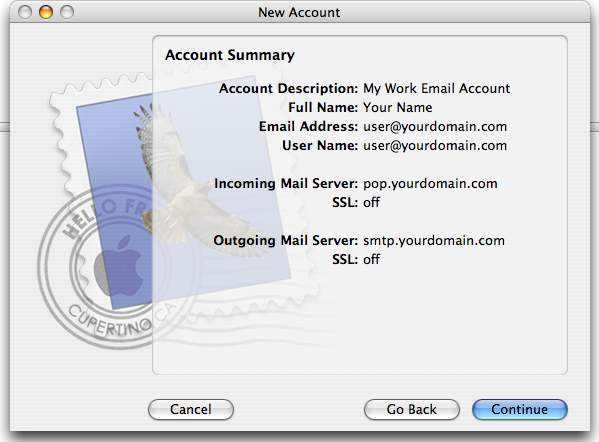
 Click Done.
Click Done.
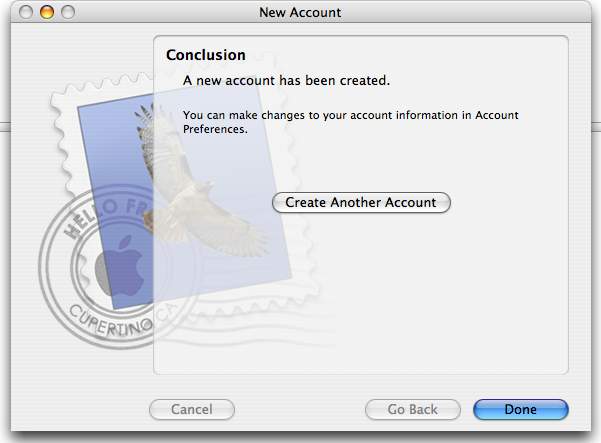
 Now modify your server settings to use 'authenticated smtp' by clicking the 'Server Settings' button.
Now modify your server settings to use 'authenticated smtp' by clicking the 'Server Settings' button.
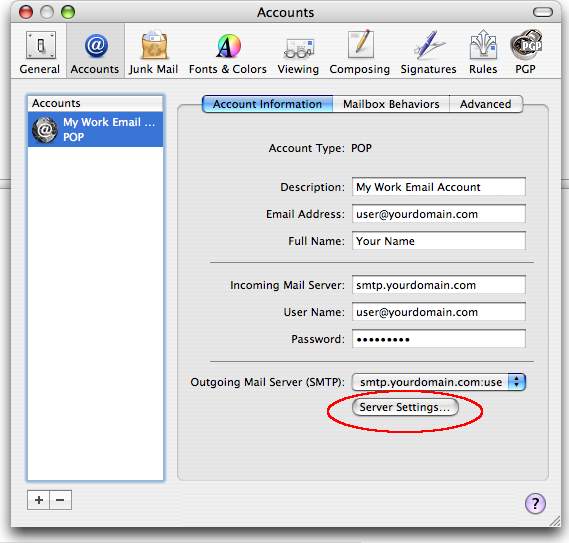
 Change the Server Port from 25 to 587 and click OK.
Change the Server Port from 25 to 587 and click OK.
That's it!