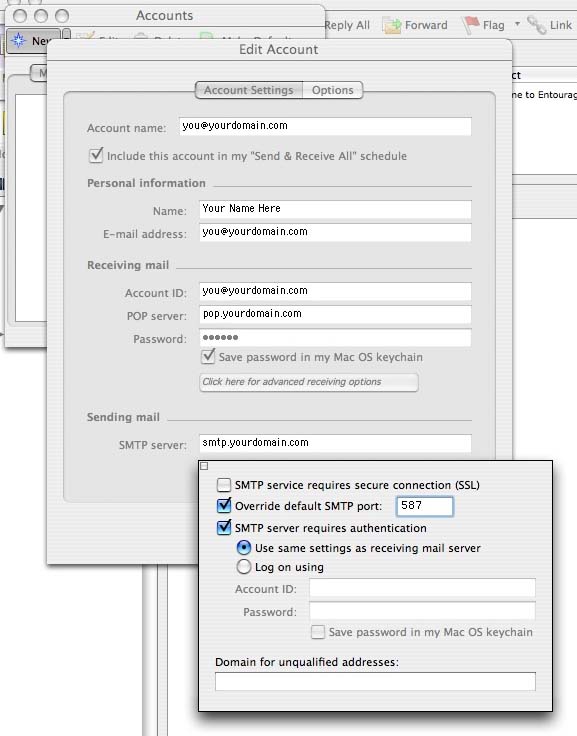Email help
Email Settings > Entourage on Mac OSX
Screen shots from Microsoft Entourage on Macintosh OS X. (other systems may differ):
 Choose Accounts from the Tools Menu.
Choose Accounts from the Tools Menu.
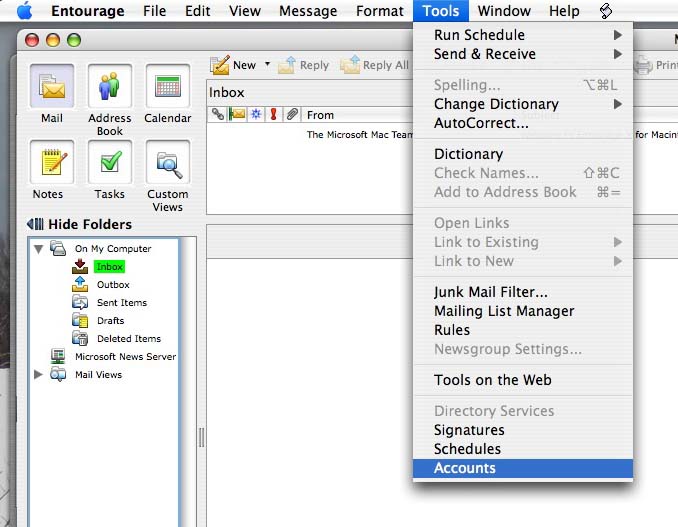
 Click "New" to set your new account for the first time or select your existing email account and click "Edit".
Click "New" to set your new account for the first time or select your existing email account and click "Edit".
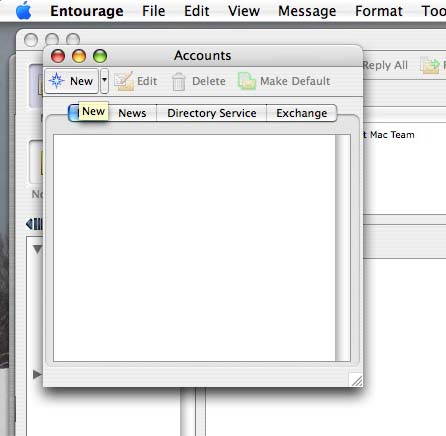
 If setting up a new account you should be prompted to choose your account type. It should be POP.
If setting up a new account you should be prompted to choose your account type. It should be POP.

 The Edit Account tab should look like this. Replace the text "yourdomain.com" with the domain name that we registered for you.
The Edit Account tab should look like this. Replace the text "yourdomain.com" with the domain name that we registered for you.
In the Sending Mail section, below SMTP server, please click the button "Click here for advanced sending options."
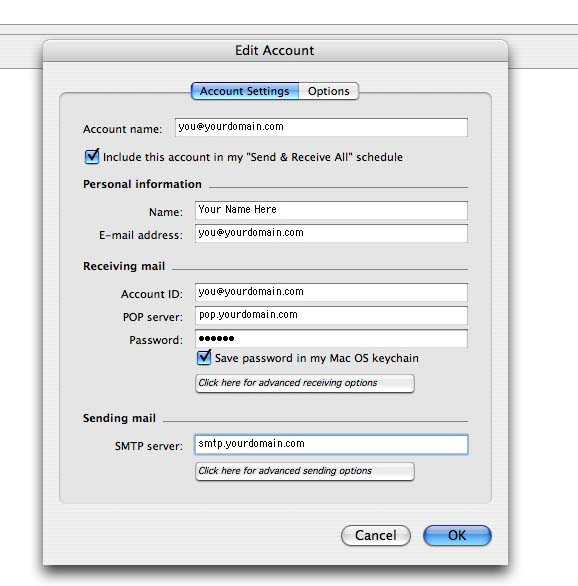
 Do NOT check the box SMTP service requires SSL.
Do NOT check the box SMTP service requires SSL.
Check the box to overrid SMTP port number and enter 587.
Check the box indicating SMTP requires authentication. And select the option to Use the same settings as receiving mail.
That's it!