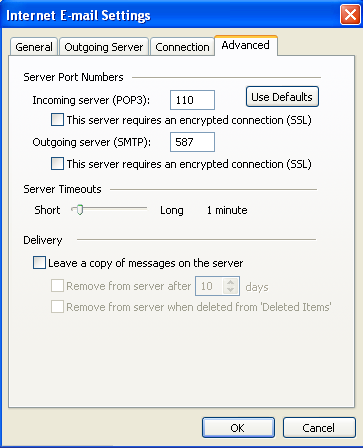Email help
Email Settings > Microsoft Outlook on Windows XP
Screen shots from Microsoft Outlook on Windows XP. (other systems may differ):
 Choose Email Accounts from the Tools Menu.
Choose Email Accounts from the Tools Menu.
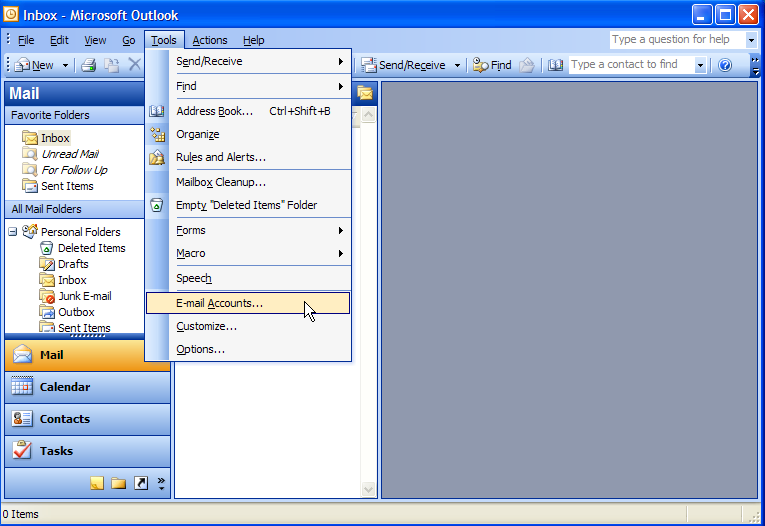
 Choose to either add a new account or change an existing account.
Choose to either add a new account or change an existing account.
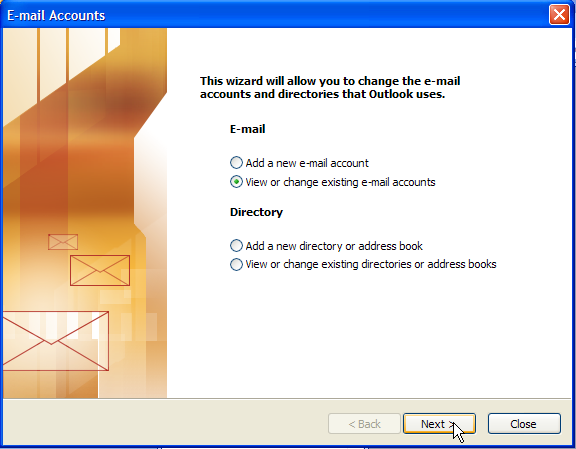
 If you are setting up a new account select "POP3".
If you are setting up a new account select "POP3".
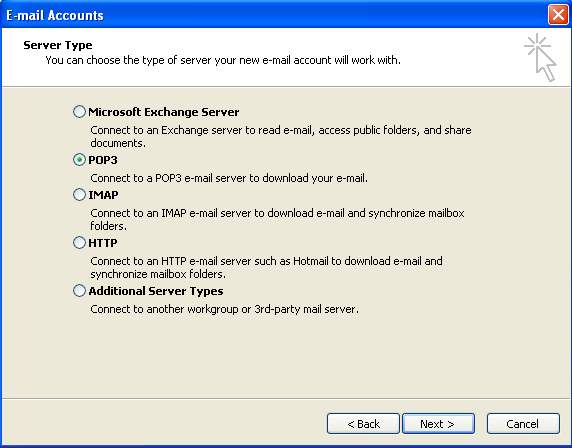
 If you are changing your existing email account highlight it and click "Change".
If you are changing your existing email account highlight it and click "Change".
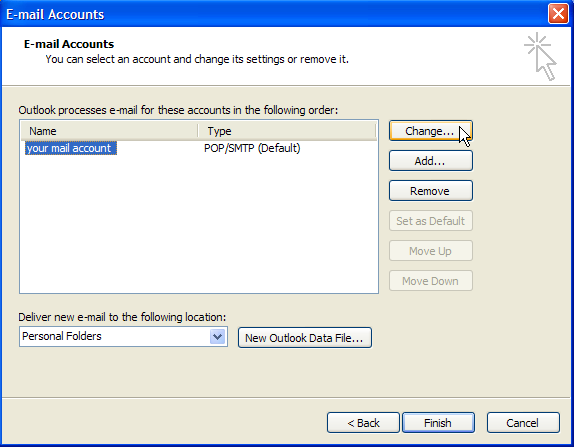
 Under User Information and Logon Information, replace "user@domain.com" with your complete email address.
Under User Information and Logon Information, replace "user@domain.com" with your complete email address.
Under Server Information replace "domain.com" with your actual domain name.
Then click "More Settings"
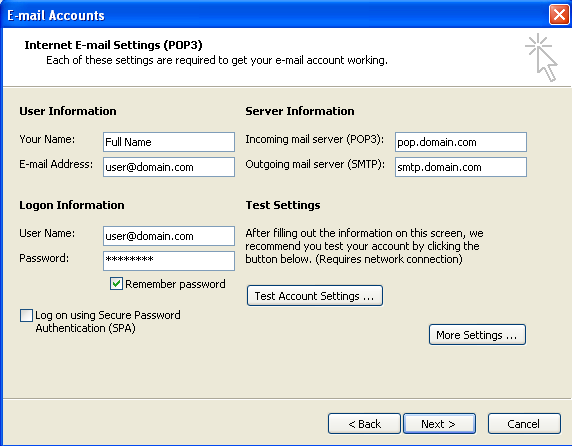
 Now select the "Outgoing Server" tab, check the box for Outgoing Mail requires authentication and it should be using the same settings as incoming mail server.
Now select the "Outgoing Server" tab, check the box for Outgoing Mail requires authentication and it should be using the same settings as incoming mail server.
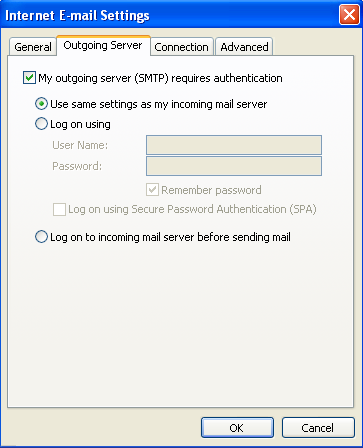
 Click on the Advanced tab and set the Outgoing Server (SMTP )Port Number to 587. Then click "OK"
Click on the Advanced tab and set the Outgoing Server (SMTP )Port Number to 587. Then click "OK"
That's it!