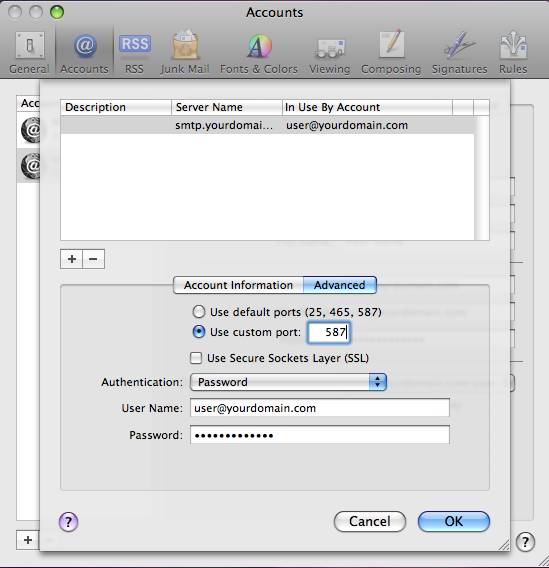Email help
Email Settings > Apple Mail on Mac OSX (10.5)
Screen shots from Apple's Mail on Macintosh OSX 10.5 (Leopard). (other systems may differ):
 Start by going to Mail -> Preferences and then select the Accounts tab.
Start by going to Mail -> Preferences and then select the Accounts tab.
If you are adding a new account, click the 'plus' near the bottom of the list and follow the wizard per the screenshots below.
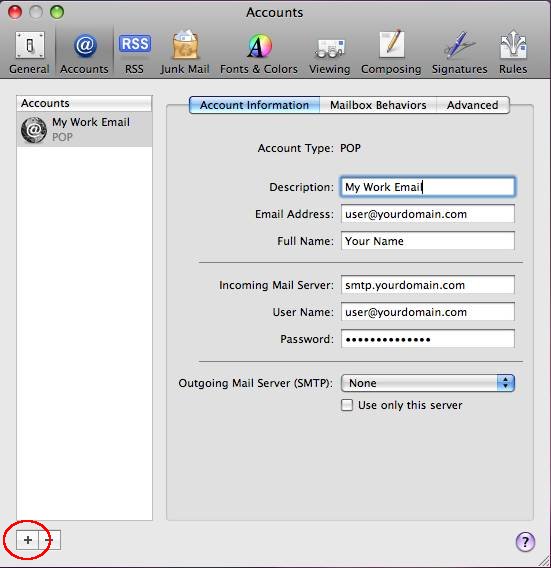
 Be sure to replace 'yourdomain.com' with your actual domain name.
Be sure to replace 'yourdomain.com' with your actual domain name.
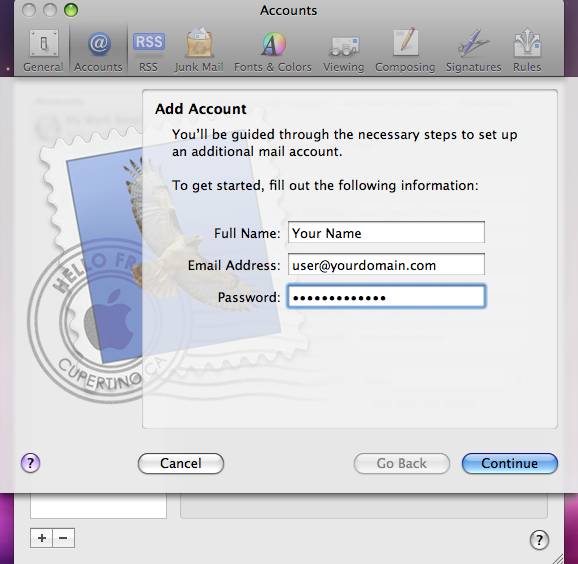
 Account Type needs to be POP. Your username is your complete email address.
Account Type needs to be POP. Your username is your complete email address.
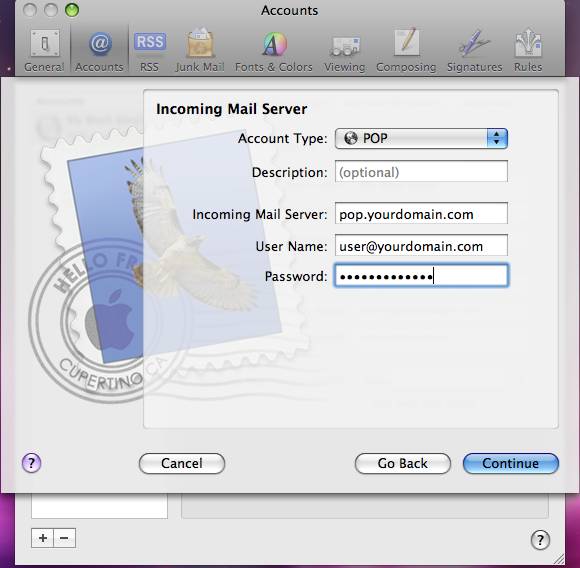
 The SSL checkbox is unchecked.
The SSL checkbox is unchecked.
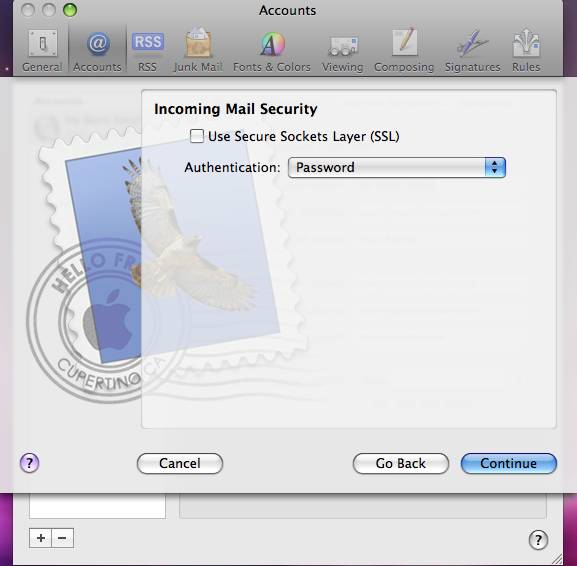
 The 'Use Authentication' checkbox should be checked, and again, your username is your complete email address.
The 'Use Authentication' checkbox should be checked, and again, your username is your complete email address.
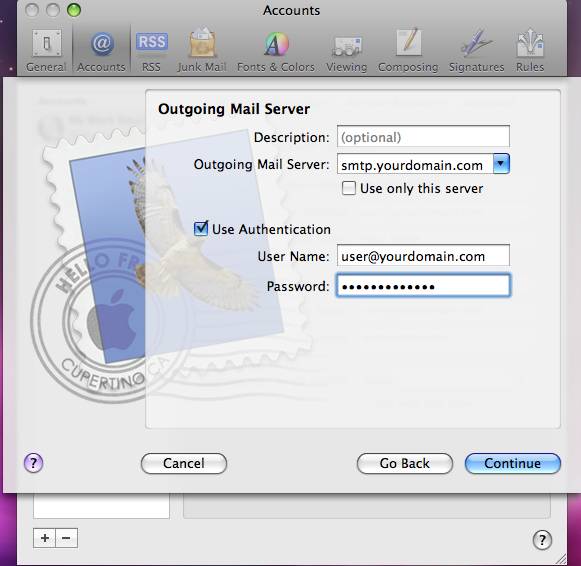
 The SSL checkbox is unchecked.
The SSL checkbox is unchecked.
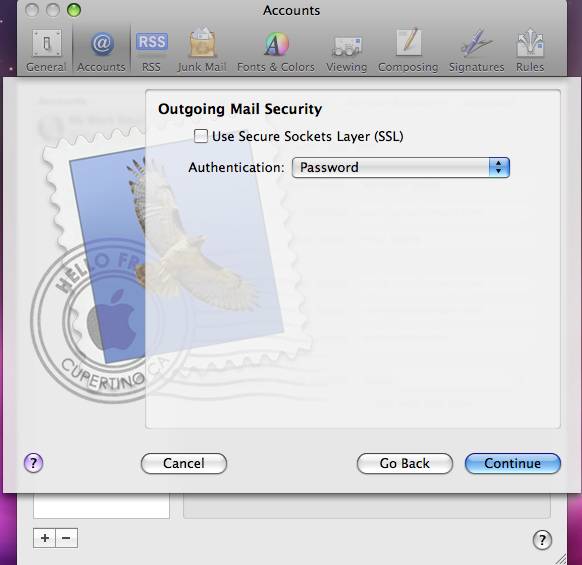
 Review your settings then click Create.
Review your settings then click Create.
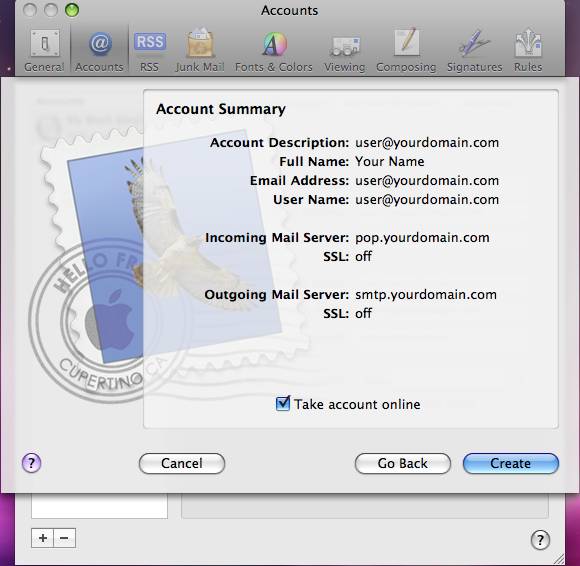
 Now modify your server settings to use 'authenticated smtp' by selecting 'Edit Server List ...' from the server list drop-down.
Now modify your server settings to use 'authenticated smtp' by selecting 'Edit Server List ...' from the server list drop-down.
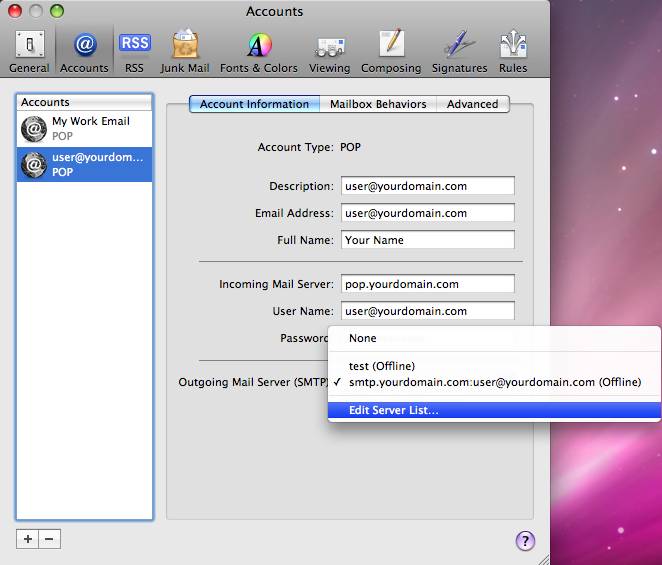
 Highlight your server in the server list. Under the 'Advanced' tab, select 'Use custom port' and enter 587 then click OK.
Highlight your server in the server list. Under the 'Advanced' tab, select 'Use custom port' and enter 587 then click OK.
That's it!