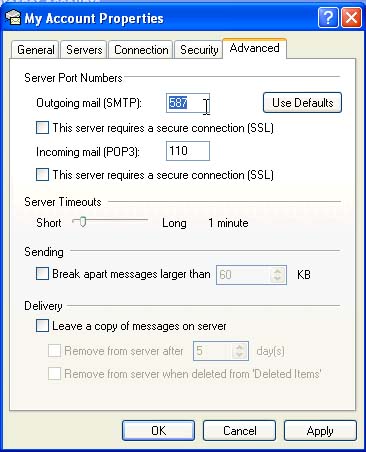Email help
Email Settings > Microsoft Outlook Express on Windows XP
Screen shots from Microsoft Outlook Express on Windows XP. (other systems may differ):
 Choose Accounts from the Tools Menu.
Choose Accounts from the Tools Menu.
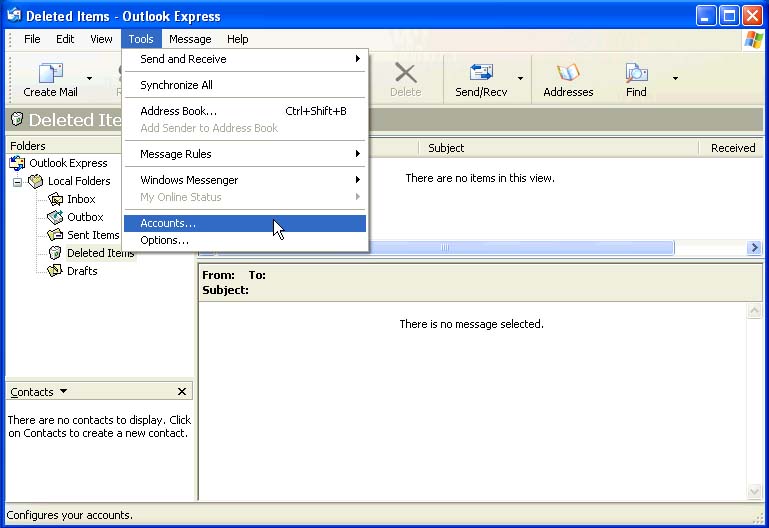
 Select your existing email account and click "Properties" or Add new email account.
Select your existing email account and click "Properties" or Add new email account.
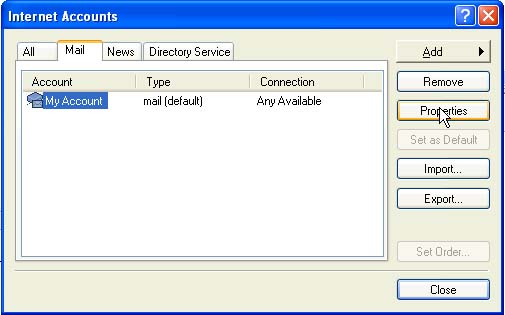
 Your General tab settings should at least have your name and your email address.
Your General tab settings should at least have your name and your email address.
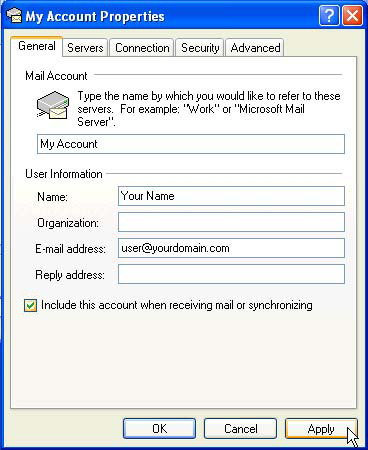
 Now select the Servers tab and it should look like this.
Now select the Servers tab and it should look like this.
Under Server Information replace "yourdomain.com" with your actual domain name.
Your Account Name should be your complete email address. Be sure to check the box for "My server requires authentication" then click "Settings".
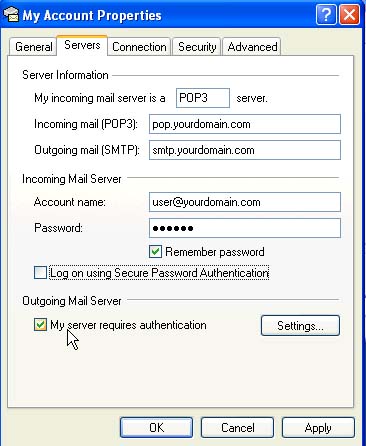
 Select "Use same setting as my incoming mail server" and then click "OK".
Select "Use same setting as my incoming mail server" and then click "OK".
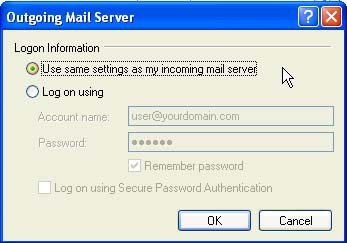
 Click on the Advanced tab and set the Outgoing Mail Server Port Number to 587.
Click on the Advanced tab and set the Outgoing Mail Server Port Number to 587.
That's it!